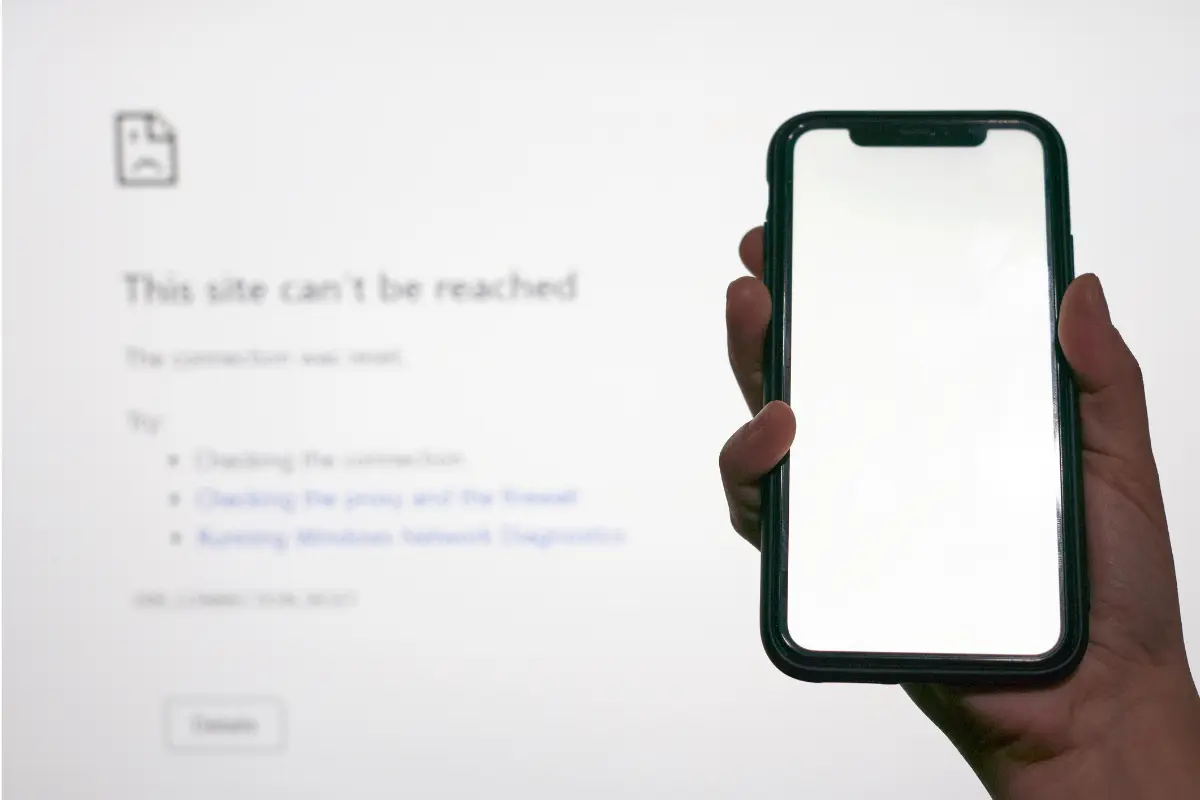Twitch Error 2000: Have you ever been excitedly waiting to catch a live stream on Twitch but were confronted with the cryptic “Error 2000” message? Fear not, fellow viewer! This seemingly ominous code isn’t a curse from disgruntled gamers but rather a signal that there’s a communication hiccup between you and the Twitch servers.
Understanding the Error:
Imagine a vast network of highways representing the Internet. Your device is a car trying to reach Twitch headquarters (where all the streaming magic happens). Error 2000 signifies a roadblock on this highway, preventing you from reaching your destination. Here are the potential culprits behind this roadblock:
- Internet Traffic Congestion: Like any real highway, the Internet can be busy. This refers to the situation where large volumes of data packets (information) compete to be transmitted simultaneously, leading to increased slowdowns and possible connectivity issues.
- Browser Misconfigurations: Every browser has its own set of settings and extensions. Sometimes, these settings or extensions disrupt your browser’s and Twitch’s connections. Think of it like a missing highway exit sign that throws your navigation off course.
- Temporary Twitch Outages: Twitch can experience occasional maintenance or technical difficulties like any other online service. Imagine temporary road closures for repairs on the highway leading to Twitch HQ.
Troubleshooting the Twitch Error 2000:
Here’s where we equip you with the tools you need to overcome Error 2000 and get back to enjoying your favorite streams:
General Troubleshooting:
Restart Your Device and Router: Some minor problems might require restarting the machine, which could solve the error. Think of it as pressing the reset button on your car’s engine to clear out minor glitches.
Check Your Internet Connection: Ensure that your connectivity is on and appropriate, be it through Wi-Fi or the Internet. Run a speed test, or try connecting to a different network. This refers to whether your car or device has enough gas (bandwidth) to navigate the Internet highway.
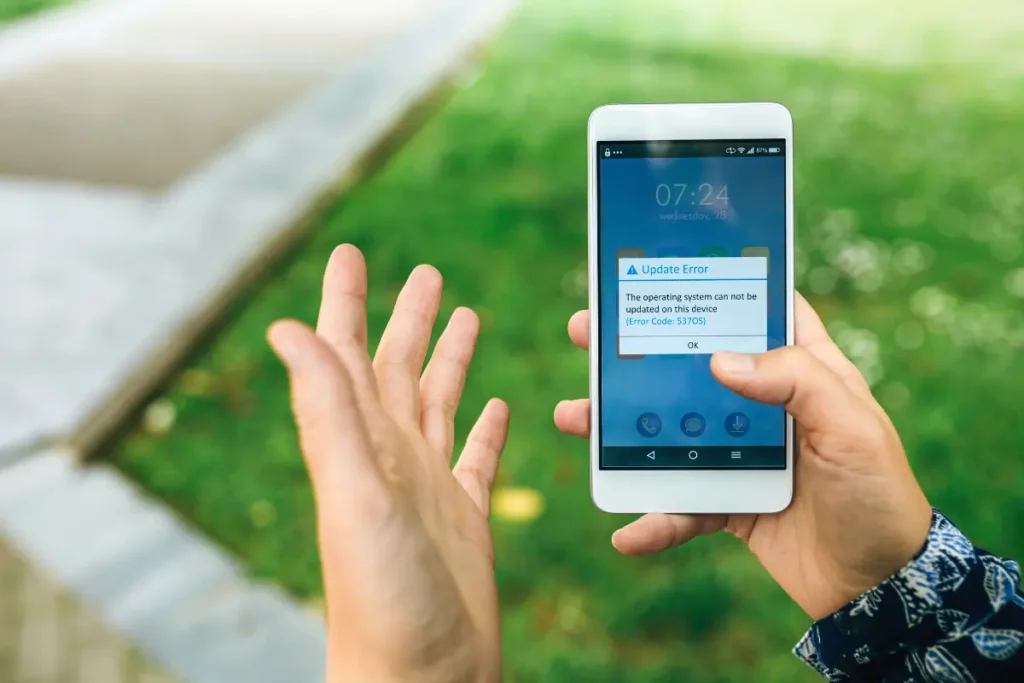
What is Twitch Error 2000?
Twitch Error 2000 indicates there is a barrier along that particular highway. It can be just a bunch of slow-moving internet traffic, a roadblock due to your device’s settings, or even a temporary closure from Twitch’s end. The good news is that you can take many other steps to troubleshoot this problem and get back to enjoying the streamers you know and love.
We can fix this by checking that your Internet is up, trying to restart your computer or phone, or even clearing your browser’s cache. Twitch could be experiencing some downtime, which is the last possible option.
But don’t worry, they usually rectify these glitches so very quickly! Watch their status page (similar to a real-time traffic update) to see if that is true. Therefore, the next time you encounter the twitch error 2000, you will consider yourself a Twitch troubleshooting expert! That’s just a bump in the road, and with a few tricks, you’ll be streaming again soon.
Twitch Error 2000 Safari Smackdown (Mac Edition):
Have you ever started up your Mac to watch some Twitch streams only to encounter the dreaded error 2000? Don’t worry—this isn’t some code that irate gamers sent! It just means there’s a glitch in the connection between you and Twitch.
Think of it like this: imagine a superhighway that takes you to Twitch HQ (where all the streamy fun happens). Twitch Error 2000 means a roadblock on that highway stops you from reaching your destination. It could be slow internet traffic, a detour caused by your Safari settings, or even a temporary closure on Twitch’s end.
The good news is, we can be MacGyvers and fix this! Here are some tricks to try:
- Restart Safari: Sometimes, a quick refresh is all it takes. Close Safari entirely and open it again.
- Clear your browsing history: Over time, Safari collects bits of information from websites you visit. These can sometimes cause connection issues. Go into Safari settings and clear your browsing history and cache.
- Check your internet connection: Make sure your Wi-Fi is working correctly. You have to restart your router or WiFi devices.
Battling against Twitch Error 2000 Across the Brows server (Edge, Firefox, and Brave)
Getting the Twitch error 2000 on Edge, Firefox, or Brave? Refrain from fretting; these browsers sometimes face similar roadblocks! Here’s a handy guide for each:
- Edge: It might be a temporary glitch with Edge itself. Try restarting your computer or checking for updates for Edge. But if this does not work, try other browsers, and the stream might work fine.
- Firefox: Similar to Edge, a quick restart of Firefox might do the trick. You can also turn off any installed extensions, as they can sometimes interfere with connections.
- Brave: This browser is known for its privacy features, but sometimes those can get too zealous. Try temporarily turning off any privacy shields Brave has turned on for Twitch.
Lastly, if none of these solutions do the trick, Twitch may be experiencing some temporary problems. You can check their status page to confirm whether that is the case. But with a bit of fiddling, you should be back up and running again, taking over the Twitch error 2000 and streaming your favorite channels.
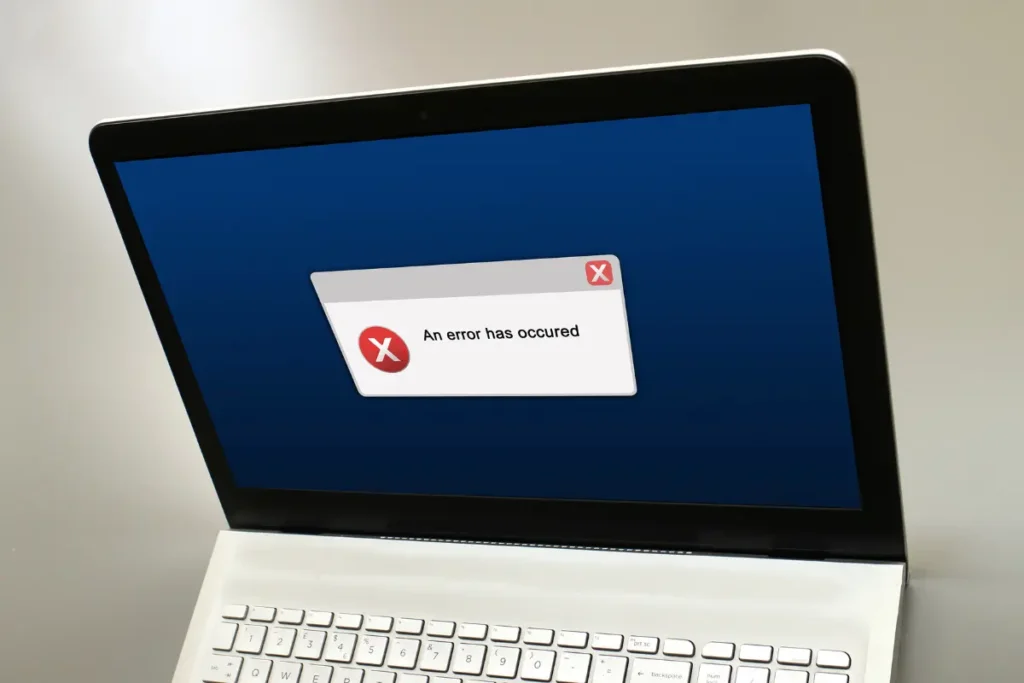
How to fix Twitch Error 2000:
Looking into Twitch Error 2000: You ever get enthusiastic about watching a streamer on Twitch, and all you are met with is ‘Error 2000’?Have no worries, folks; this is not a signal that the end of the world is near; it is merely a break in the connection between you and the streaming site. Imagine it as a minor pest that creates a traffic jam on the road of information transmission!
But fear not; we’ve got a toolbox with solutions to banish this Gremlin and get you back to watching those epic streams. Here’s your ultimate guide:
Taming the Browser Gremlins:
- Disable Browser Extensions: Those fancy browser extensions can sometimes be overzealous. Try turning them off, especially ad blockers, to see if they’re causing the blockage. It’s like asking a chatty backseat driver to take a nap for a smoother ride.
- Turn Off Ad Block (For Now): We all love ad blockers, but sometimes they can get too aggressive and block essential elements needed for Twitch. Try turning it off temporarily to see if the stream starts flowing again.
- Use Incognito Mode: Incognito mode is the equivalent of a ‘back alley’ that allows you to avoid specific configurations within your browser. The next suggestion is to open a Twitch stream in an incognito tab to determine if Gremlin can be outsmarted.
Checking the Big Picture:
- Check Twitch Server Status: Maybe the Gremlin is on Twitch’s side! Head to their status page and see if they have any known issues. This helps you understand if the roadblock is temporary maintenance or a bigger problem.
- Refresh Your Browser: Sometimes, a change of scenery can help one get rid of the fog in one’s head. Try cleaning the browser’s cache and refreshing the page to fix the error.
- Restarting the Journey: Sign Out and Sign In: Twitch: Another quick fix is to sign out of Twitch and sign in again, which sometimes helps correct transient problems. It’s like stopping the car and turning the engine on again—that’s all, at times!
- Restart Your Computer: A simple reboot can do miracles. It clears out any temporary memory issues that might be causing the error.
Exploring Different Routes:
Check Your Internet Connection: Is your internet connection stable? Run a speed test, or try connecting to a different network. It would help to have a good internet traffic flow (like having enough gas) to reach Twitch HQ.
Even a bit of cache clearing is like pulling some items out of the trunk of your car. Try a Different Browser: If that does not work for you, close the tabs, windows, and Safari browsers and try using either Chrome or Firefox instead. Caching is a form of deviance by an agent who opts to work towards a particular goal using a different approach.
Bonus Tip:
Use the PC software or mobile app: Did you know Twitch has its own PC software and mobile app? If you’re still encountering the error on your browser, try using one of those instead. It might be a completely different route that bypasses the Gremlin altogether!
By following these steps, you’ll quickly become a Twitch troubleshooting pro! Remember, with some patience and these handy tips, you’ll be back to conquering Error 2000 and enjoying your favorite streams in no time. Happy watching!
More Reads: HOW TO EXPEL MDR THREATS AND SECURE YOUR SYSTEMS
Conclusion:
Don’t let Twitch Error 2000 rain on your parade! This guide equips you with ninja-like troubleshooting skills. Tame browser gremlins, check the Twitch server status (like a digital traffic report! ), or try a secret tunnel with incognito mode. With a few clicks and restarts, you’ll be back to cheering on your favorite streamers in no time! Now go forth and conquer the gremlins of the Internet!